Arietta technical documentation Buy
Getting started with Arietta G25
What do you need
- A microSD card with Linux installed
Create by yourself the microSD using a Linux Buildroot ready-to-use image - An USB to microUSB data cable
- A Linux or Windows PC or a Mac. This tutorial has been tested width:
- Ubuntu Linux 22.04.3 LTS
- Windows 10
- MacOS Monterey 12.6.9
- An Internet connection to update or download software.
- A debug port interface interface:
Step-by-step procedure
Insert the bootable class='acmetable' Linux microSD card

Insert the micro usb cable to Arietta and to a PC host port. This action will turn on and boot up the board.

The led on-board will blink after a while to indicate that the Linux Kernel is running.

PC network configuraton
When you plug the Arietta board to your PC USB port it just detects
Arietta as a new lan adapter but some manual setup are
required to have access to the Linux command prompt, web server etc. and
to allow to Arietta to reach Internet using your PC as a gateway.
Ubuntu Linux
Insert Arietta to the USB port of your PC and check if it has been recognized:
$ lsusb
...
Bus 001 Device 008: ID 0525:a4a2 Netchip Technology, Inc. Linux-USB Ethernet/RNDIS Gadget
...
Check the list of net port available you will find something like this:
$ sudo ifconfig
enx0adeed67240d: flags=4163<UP,BROADCAST,RUNNING,MULTICAST> mtu 1500
inet6 fe80::500e:4e90:7876:c864 prefixlen 64 scopeid 0x20<link>
ether 0a:de:ed:67:24:0d txqueuelen 1000 (Ethernet)
RX packets 39 bytes 5825 (5.8 KB)
RX errors 0 dropped 0 overruns 0 frame 0
TX packets 11 bytes 1878 (1.8 KB)
TX errors 0 dropped 0 overruns 0 carrier 0 collisions 0
The port name enx0adeed67240d will chat any time you will insert the Arietta. To avoid that
create this file:
$ nano /etc/udev/rules.d/70-persistent-net.rules
with this content:
SUBSYSTEM=="net", ACTION=="add", ATTRS{idVendor}=="0525", ATTRS{idProduct}=="a4a2", NAME="arietta0"
detach and insert again the Arietta and type:
$ sudo ifconfig
arietta0: flags=4163<UP,BROADCAST,RUNNING,MULTICAST> mtu 1500
inet6 fe80::6034:75f7:8cb2:1f66 prefixlen 64 scopeid 0x20<link>
ether f2:4f:ae:5a:3c:fd txqueuelen 1000 (Ethernet)
RX packets 38 bytes 5502 (5.5 KB)
RX errors 0 dropped 0 overruns 0 frame 0
TX packets 8 bytes 1375 (1.3 KB)
TX errors 0 dropped 0 overruns 0 carrier 0 collisions 0
Assign statically an IP addres to the arietta0 net port:
$ sudo nmcli con add type ethernet ifname arietta0 con-name usb0-static ip4 192.168.55.1/2
Then try to ping Arietta:
$ ping 192.168.55.2
You could use also the hostname arietta saved on the file /etc/hostname on the Arietta microSD:
$ ping arietta.local
64 bytes from 192.168.55.2 (192.168.55.2): icmp_seq=116 ttl=64 time=0.466 ms
64 bytes from 192.168.55.2 (192.168.55.2): icmp_seq=117 ttl=64 time=0.427 ms
...
Try to open an SSH section with Arietta:
$ ssh root@arietta.local
root@arietta.local's password: acmesystems
Try to open the Arietta web page from your web browser:
Share the Internet link of your Ubuntu Linux PC with Arietta
Edit this file:
$ sudo /etc/sysctl.conf
and add this line:
net.ipv4.ip_forward=1
then type these commands
sudo iptable class='acmetable's -t nat -F
sudo iptable class='acmetable's -F
sudo iptable class='acmetable's -t nat -A POSTROUTING -o enp2s0 -j MASQUERADE
sudo iptable class='acmetable's -A FORWARD -i enp2s0 -o arietta0 -m state --state RELATED,ESTABLISHED -j ACCEPT
sudo iptable class='acmetable's -A FORWARD -i arietta0 -o enp2s0 -j ACCEPT
Try now to get access to internet from the Arietta command line
Windows 10
Insert Arietta to the USB port of your PC and check if it has been recognized launching the windows Control Panel:
- Type
Control Panelin the search bar and lauch the Control Panel App - Click on
View devices and printers
Here you will find and Icon with the label USB serial adapter COMx
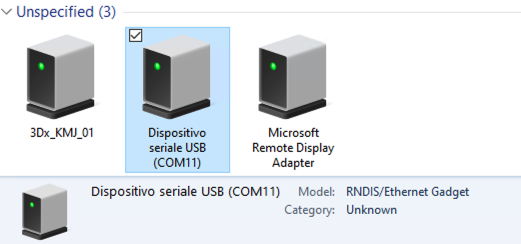
- Right click the mouse on this icon and select
Properties - Select the tab
Hardware - Press the button
Properties - Press the button
Change settings - Select the tab
Driver - Press the button
Update Driver - Select the Item
Browse my computer for drivers - Download on your PC this file mod-duo-rndis.zip and unzip it
- Press the
Browse...button and select the directory just uncompressed - Press the
Nextbutton
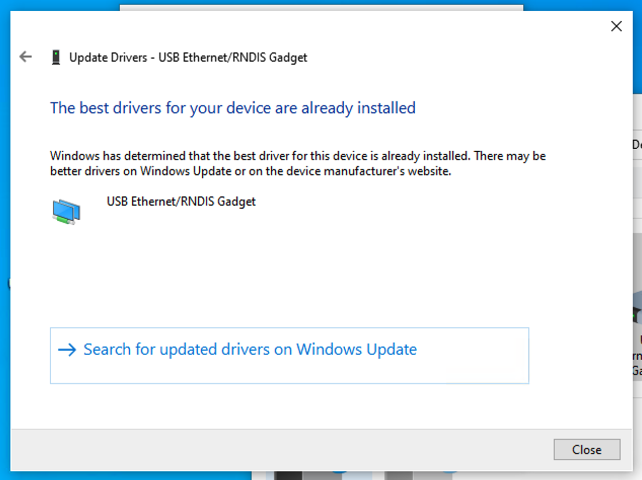
- Press the
Closebutton
The old icon will disappear from the Device and Printers windows and a new icon will appear with the label
USB Ethernet/RNDIS Gadget
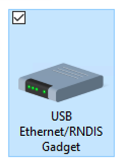
- Right click the mouse on this icon and select
Network settings - Select the item
Change adapter settingson the right - Right Click the mouse on the Ethernet icon with the label
Ethernet x - USB Ethernet/RNDIS Gadgetand select the itemProprties - Select the item
Internet protocol versione 4 (TCP/IPv4)and press the buttonProperties - Select the
Use the following IP addressand insert:- IP address: 192.168.55.1
- Subnet mask: 255.255.255.0
- Default gateway: (The IP of your LAN gateway)
- Press the
OKbutton - Press the
Closebutton
Now your Arietta will be contacted using the IP 192.168.55.2 or the Hostname arietta.local
- Try to open the Arietta web page http://arietta.local
- Try to get access the Arietta file system using WinSCP https://winscp.net/
MacOS Monterey
Insert Arietta to the USB port of your MAC and check if it has been recognized:
- Click on the Apple logo on the top left of your screen and select
System Preferences... - Click on
Networkicon - Click on the
RNDIS/Ethernet Gadgetitem on the left - On
Configure IPv4field selectManually IP Address:192.168.55.1Subnet Mask:255.255.255.0Router: Insert the IP of your LAN router- Press the
Applybutton
Open a terminal and type:
ping 192.168.55.2
or
ping arietta.local
Open an SSH session by typing:
ssh root@arietta.local
Open the Arietta web page on http://arietta.local
Products related

- CPU Microchip AT91SAMG25
- ARM9 @ 400 MHz
- Armel architecture
- DDR2 RAM 128/256 MB
- Size: 53x25 mm
- Plug-in module
- 40 pins 2.54 mm pitch
- Boot from uSD
- Linux Kernel 5.15 LTS
- Debian, Buildroot and Yocto Linux
- Fully open source drivers








