Daisy 16 Audio Adapter
This module is designed for the FOX Board G20 and is not compatible with the Aria and Arietta G25 boards.
The audio codec used is the WM8731, is low power stereo codec with an integrated headphone driver, stereo line-out, stereo line-in and mono microphone level audio inputs.
WM8731 Codecs is supported by the Linux kernel and works with alsa drivers.

Dimension: 40x40mm
WM8731 Codec Features
- Stereo 24-bit, multi-bit sigma delta ADCs and DACs are used with oversampling digital interpolation and decimation filters.
- Highly Efficient Headphone Driver
- Audio Performance : ADC SNR 90dB at 3.3V , DAC SNR 100dB at 3.3V
- Low Power : Playback only 22mW
- Selectable class='acmetable' ADC High Pass Filter
- Microphone Input and Electret Bias with Side Tone Mixer
Communication between Fox Board and Codecs
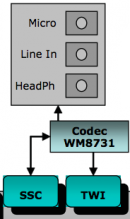
Audio Interface | ||||||||||
|
Control Interface | ||||
|
The communication between the Fox Board and the Codec is done by SSC (Synchronous Serial Controller) for the audio interface (Daisy D5 to J2) and TWI (I2C) for control interface (Daisy D6 to J1).
PB31 (PCK1) provides Master Clock to codec.
RK0 is not used so PB20 control the Play-LED
Add audio support to the Linux Kernel for the Daisy16
WM8731 codecs is supported in the linux kernel but to be used with the Daisy16 needs some changes. You must apply an additional patch.
Precompiled Kernel Image
Files to store in the first FAT16 partition:
- Kernel 2.6.35.4 image daisy16_2.6.35.4_uImage (MD5:daf39e532a84e1a29f764efbe31a4e05)
- Kernel 2.6.38 image daisy16_2.6.38_uImage (MD5:74ba68dd909db3edb2ab73bff9707250)
How to apply Madefree patch and compile kernel
Linux kernel 2.6.35.4
- Download the kernel sources and apply Acme Systems patch:
wget http://www.kernel.org/pub/linux/kernel/v2.6/linux-2.6.35.4.tar.bz2 tar -xjvf linux-2.6.35.4.tar.bz2 cd linux-2.6.35.4 wget http://www.acmesystems.it/foxg20/download/kernel/0003-Acme-Systems-board-files.patch patch -p1 < 0003-Acme-Systems-board-files.patch wget http://www.acmesystems.it/foxg20/download/kernel/makefile
- Download the Madefree Patch daisy16_26354.tar.gz (MD5:8e5ede6d218e34574c71cfdbcb880dfc)
- Apply the patch:
tar -xzvf daisy16_26354.tar.gz patch -p1 < daisy16_26354/daisy16_26354.patch
- Then copy the .config to use the last Madefree factory default configuration files:
cp daisy16_26354/daisy16_26354.config .config
- Configuring kernel (if you need):
make menuconfig
- Building kernel:
make
Linux kernel 2.6.38
- Download the kernel sources:
wget http://www.kernel.org/pub/linux/kernel/v2.6/linux-2.6.38.tar.bz2 tar -xjvf linux-2.6.38.tar.bz2 cd linux-2.6.38 wget http://foxg20.acmesystems.it/download/kernel_2.6.38/makefile
- Download the Madefree Patch daisy16_2638.tar.gz (MD5:c9f75aca53b6858c3c82edd5a497b718)
- Apply the patch:
tar -xzvf daisy16_2638.tar.gz patch -p1 < daisy16_2638/daisy16_2638.patch
- Then copy the .config to use the last Madefree factory default configuration files:
cp daisy16_2638/daisy16_2638.config .config
- Configuring kernel (if you need):
make menuconfig
- Building kernel:
make
Check the functionalities
- Check dmesg after boot:
... ssc ssc.0: Atmel SSC device at 0xc48a0000 (irq 14) ... netusG20_wm8731 : daisy16: wm8731__init() called asoc: wm8731-hifi <-> atmel-ssc-dai.0 mapping ok ALSA device list: #0: DAISY16 ...
- Install alsa-utils:
apt-get install alsa-utils
- Run alsamixer:
alsamixer -V all
- Configure alsa like this:
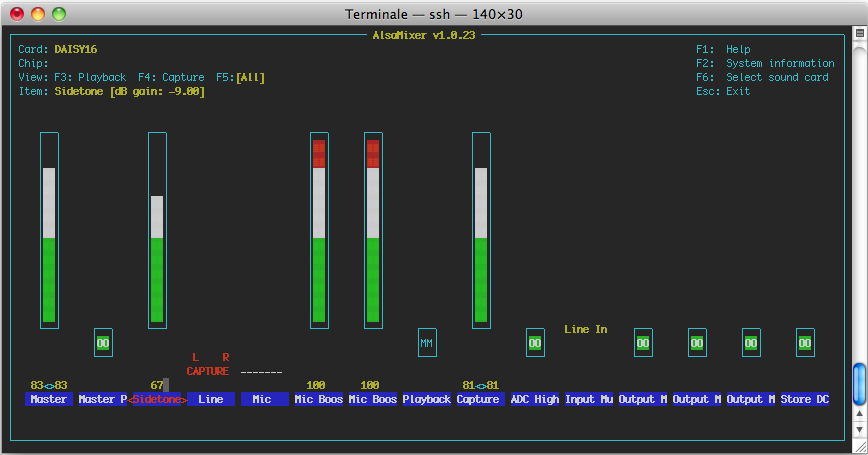
- Launch recording for 5sec. stereo wav acquisition and play what you recorded:
arecord -d 5 -v -v -Dhw:0,0 -f cd record_line_in.wav aplay record_line_in.wav
Play your music library
A great console music player is cmus.
apt-get install cmus cmus
Change output plugin (from cmus command line)
:set output_plugin=ao
Cmus has a syntax very similar to vim:
:add 'directory_audio' # add audio file to playlist :q # exit to cmus z # previous x # play c # pause v # stop b # next ^L # refresh n # search-next r # toggle repeat 1 # view tree 2 # view sorted 3 # view playlist 4 # view queue 5 # view browser 6 # view filters 7 # view settings + # vol +10% - # vol -10%
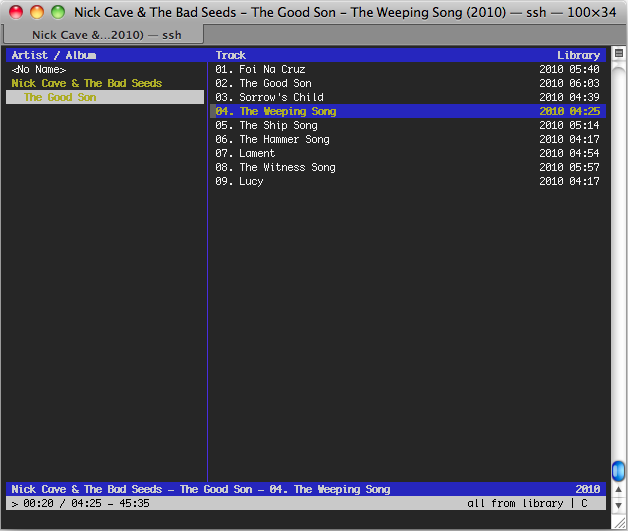
Playing in remote access
You can use Music Player Daemon (MPD) to allow remote access for playing audio files (Ogg-Vorbis, FLAC, MP3, Wave, and AIFF), streams (Ogg-Vorbis, MP3) and managing playlists.
- Install mpd
apt-get install mpd
- Stop mpd daemon
/etc/init.d/mpd stop
- Configure /etc/mpd.conf more info here, we have create an adhoc config file for you mpd.conf (MD5:a52a320d5e609b0265091ee276587d39)
cp mpd.conf /etc/mpd.conf
- Create database
mpd --create-db
- Start mpd daemon
/etc/init.d/mpd start
default directory to store your music is /var/lib/mpd/music/
Now connect the server with the client you want, a list here. Configure the client with right IP address of the server and mpd as password.
In this video we chose as client MPDroid for Android phone and Theremin for Mac...





