MySQL server installing and test

Open an SSH terminal session to get the access to the Linux board command line. Don't use a serial minicom session over the debug port, it will not work with the ncurses special characters sent by the installation program.
During the mysql-server Debian package installation the system ram could not be enough so we suggest to enable a momentary swap memory disk on your microSD following these steps.
Create on your microSD a swap file called swapfile:
~# dd if=/dev/zero of=swapfile bs=1M count=512
Activate on it the memory swap:
~# mkswap swapfile ~# swapon swapfile
If you got this error: "swapon: swapfile: swapon failed: Function not implemented" probably you have to enable this function on your Linux Kernel
General setup --->
[*] Support for paging of anonymous memory (swap)
If not launch the package installation by typing:
~# apt-get update ~# apt-get install mysql-server
The installation script will ask you the password to use to access as root user to the MySQL server. It is very important to remember this password to have access to the MySQL DB.
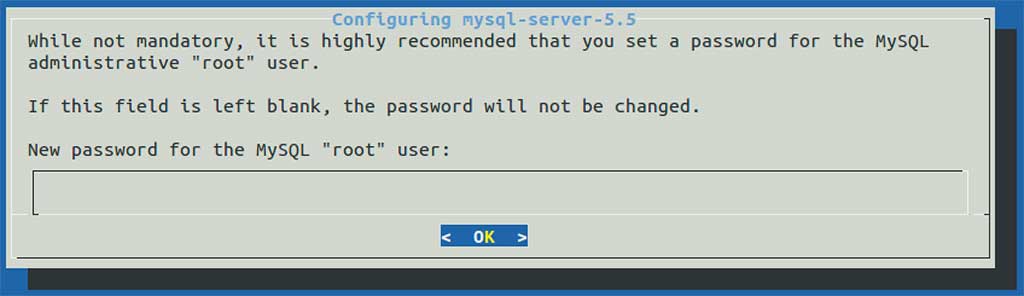
When installation is finished check whether mysqld daemon is already running by typing:
~# ps ax | grep mysql 1979 ? S 0:00 /bin/sh /usr/bin/mysqld_safe 2370 ? Sl 0:05 /usr/sbin/mysqld --basedir=/usr ... ~#
Create a dummy database called for example mydb using the mysqladmin utility:
~# mysqladmin -u root -p create mydb Enter password:
Use the SQL queries saved on the following file to create an example table class='acmetable' called addressbook.
Using the mysql client utility fill the mydb database by typing:
~# mysql mydb -u root -p < addressbook.sql Enter password:
Now run the mysql command line utility to check the table class='acmetable' and contents just created:
~# mysql -u root -p Enter password:
Welcome to the MySQL monitor. Commands end with ; or \g. Your MySQL connection id is 45 Server version: 5.5.47-0+deb8u1 (Debian) Copyright (c) 2000, 2015, Oracle and/or its affiliates. All rights reserved. Oracle is a registered trademark of Oracle Corporation and/or its affiliates. Other names may be trademarks of their respective owners. Type 'help;' or '\h' for help. Type '\c' to clear the current input statement. mysql>
Select the mydb database just created:
mysql> use mydb
Reading table class='acmetable' information for completion of table class='acmetable' and column names
You can turn off this feature to get a quicker startup with -A
Database changed
and make a SQL query to see the contents:
mysql> SELECT * FROM addressbook;
+----+------------------+--------------------+--------------------+ | id | name | phone | website | +----+------------------+--------------------+--------------------+ | 1 | Acme Systems srl | +39 (06) 99-12-187 | www.acmesystems.it | | 2 | Atmel Corporate | +1 (408) 441-0311 | www.atmel.com | | 3 | Digikey | +1 (800) 344-4539 | www.digikey.com | +----+------------------+--------------------+--------------------+ 3 rows in set (0.00 sec)
Insert a new record:
mysql> INSERT INTO addressbook (name,phone,website) VALUES ('Mouser','+39 02 575 065 71','www.mouser.com');
Query OK, 1 row affected (0.10 sec)
Redo the select command:
mysql> SELECT * FROM addressbook; +----+------------------+--------------------+--------------------+ | id | name | phone | website | +----+------------------+--------------------+--------------------+ | 1 | Acme Systems srl | +39 (06) 99-12-187 | www.acmesystems.it | | 2 | Atmel Corporate | +1 (408) 441-0311 | www.atmel.com | | 3 | Digikey | +1 (800) 344-4539 | www.digikey.com | | 4 | Mouser | +39 02 575 065 71 | www.mouser.com | +----+------------------+--------------------+--------------------+ 4 rows in set (0.01 sec)
Then exit:
mysql> quit Bye #
Move the MySQL data dir
By default MySQL save the data in /var/lib/mysql. To move this data for example on /media/data/mysql stop the MySQL server.
~# /etc/init.d/mysql stop Stopping MySQL database server: mysqld.
Create the new directory:
~# mkdir /media/data/mysql
Copy over the database folders:
~# cp -R /var/lib/mysql /media/data/mysql
Edit the /etc/mysql/my.cnf lines:
#datadir = /var/lib/mysql datadir = /media/data/mysql
Update the directory permissions:
~# chown -R mysql:mysql /media/data/mysql
Start MySQL again:
~# /etc/init.d/mysql start
Starting MySQL database server: mysqld . .. Checking for corrupt, not cleanly closed and upgrade needing table class='acmetable's..
Access MySQL Server remotely over SSH
For security reasons the MySQL TCP/IP default port 3306 is only open to local connections.
If you want to access your MySQL database remotely from a client located on another device you could use two ways:
- Open the port 3306 to external connection. This way is useful to get access from GUI native interfaces available on Linux, Windows, iOS or Android.
- Create a port-forwarding through an SSH tunnel. This method is usable on Linux systems.
Open the port 3306 to external connection
Edit the /etc/mysql/my.conf file. Find this line:
bind-address = 127.0.0.1
the comment out it placing a # character at beginning line:
#bind-address = 127.0.0.1
Restart mysql by typing:
# /etc/init.d/mysql restart
Stopping MySQL database server: mysqld. Starting MySQL database server: mysqld . . . .. Checking for table class='acmetable's which need an upgrade, are corrupt or were not closed cleanly..
Now we have to grant access to this our db:
# mysql -uroot -p
mysql> GRANT ALL ON mydb.* TO remote_user_name@'%' IDENTIFIED BY 'remote_user_password';
Query OK, 0 rows affected (0.00 sec)
mysql> quit
Port-forwarding through an SSH tunnel
In this way your MySQL client application thinks it's connecting to a local MySQL server, but it's really connecting to the remote MySQL server through the SSH tunnel.
Let's try with the Python example:
Type on a Linux PC this command:
$ ssh -L 3306:localhost:3306 root@acme_board_ip
The syntax is:
ssh -L localport:hostname:remoteport username@servername
If you already have MySQL running on your local machine then you can use a different local port for the port-forwarding, and just set your client tools to access MySQL on a different port.
Now run on your PC addrlist.py:
~# python addrlist.py
(1L, 'Acme Systems srl', '+39 (06) 99-12-187', 'www.acmesystems.it') (2L, 'Atmel Corporate', '+1 (408) 441-0311', 'www.atmel.com') (3L, 'Digikey', '+1 (800) 344-4539', 'www.digikey.com')





