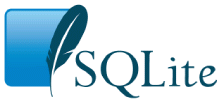SQLite installing and test
The SQLite command-line shell
Before writing any lines of code it is very useful, to become familiar with the basic DB operations, to install and try the SQLite command-line sheel. This tool allows you to create a DB, create table class='acmetable's inside it, insert rows and run SQL queries. It is available as a precompiled binaries package from the Debarm repository and can be installed very quicky by typing:
debarm:~# apt-get update debarm:~# apt-get install sqlite3
Create a simple DB
Let's create now a simple DB called mydb.sqlite with a table class='acmetable' called events where to log when a pushbutton is pressed.
We'll create two columns called:
- timestamp where to save the event date and time in the format YYYY-MM-DD HH:MM:SS
- description where to write the event dscriscription like as "Button xxx pressed"
To do that these three queries in a file called create.sql:
create table class='acmetable' events(timestamp text, description text);
insert into events values(datetime("now"),"First test event");
insert into events values(datetime("now"),"Second test event");
Then type:
debarm:~# sqlite3 events.sqlite < create.sql
This command creates a file called events.sqlite which is our database and use the text file create.sql to do three SQL queries.
create table class='acmetable' events(timestamp text, description text);
which creates the table class='acmetable' events with the two fields timestamp and description then:
insert into events values(datetime("now"),"First test event");
insert into events values(datetime("now"),"Second test event");
which insert two dummy records into the table class='acmetable' events.
To read the DB launch sqlite:
debarm:~# sqlite3 events.sqlite SQLite version 3.7.3 Enter ".help" for instructions Enter SQL statements terminated with a ";" sqlite>
then and prompt type the SQL query SELECT to read the records just inserted::
sqlite> select * from events;
the result shuld be this:
2013-05-16 11:46:09|First test event 2013-05-16 11:46:09|Second test event
Return to the Linux command line by typing:
sqlite> .quit debarm:~#
Code examples
Doing a SQL SELECT in Python
Python supports SQLite by the module sqlite3. The following example are available on the code example playground.
This is the code to make the same select done previously using sqlite3: select.py
debarm:~# python select.py (u'2013-05-16 13:31:00', u'First test event') (u'2013-05-16 13:31:00', u'Second test event')
To obtain a well formatted output use this example: select2.py
debarm:~# python select2.py 16/05/2013 13:31:00 [First test event] 16/05/2013 13:31:00 [Second test event]
Doing a SQL INSERT in Python
This example logs each push button pressing on Daisy-5 pushbutton module P1 and P2 keys. The code can be changed to be used with any GPIO line using the class Pin istead of the class Daisy5 (Read this article for more info...).
Use the select.py example to read the logs saved.
debarm:~# python select2.py 16/05/2013 13:31:00 [First test event] 16/05/2013 13:31:00 [Second test event] 16/05/2013 13:34:02 [P1 pressed] 16/05/2013 13:34:02 [P1 pressed] 16/05/2013 13:34:03 [P2 pressed] 16/05/2013 13:34:04 [P1 pressed] 16/05/2013 13:34:05 [P1 pressed] 16/05/2013 13:34:06 [P2 pressed] 16/05/2013 13:34:12 [P2 pressed] 16/05/2013 13:34:15 [P1 pressed] 16/05/2013 13:34:19 [P2 pressed] 16/05/2013 13:34:19 [P2 pressed] 16/05/2013 13:34:19 [P1 pressed] 16/05/2013 13:34:19 [P2 pressed]
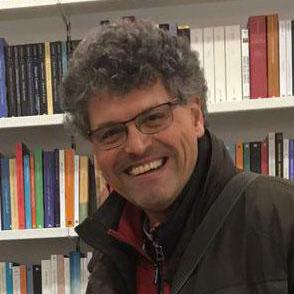
Systems designer, webmaster of www.acmesystems.it and founder of Acme Systems srl
Personal email: tanzilli@acmesystems.it
Web pages: https://www.acmesystems.it --- https://www.acmestudio.it
Github repositories: https://github.com/tanzilli --- https://github.com/acmesystems
Telegram group dedicated to the Acme Systems boards: https://t.me/acmesystemssrl