Compiling Linux Kernel 4.4.13
Notes
- This procedure was tested on a Linux PC with Ubuntu 15.10
- More info about this Kernel version are available here
- It is advisable to have a Debug Port Interface or similar during the kernel bootstrap
- Before following this step by step procedure install these packages
Step-by-step Kernel cross-compilation procedure:
Download and save in your home directory the Linux Kernel sources:
Extract the Kernel sources from the compressed file by typing:
tar xvfJ linux-4.4.13.tar.xz
Move inside the new folder:
cd linux-4.4.13
~/linux-4.4.13$
At this point I suggest to create a your own personal branch of Linux Kernel sources with git to keep a trace of any changes from the Kernel mainline using these commands.
git init; git add .; git commit -m "Linux vanilla"; git branch acme; git checkout acme
Download this patch file from GitHub:
and apply it by typing:
patch -p1 < linux-4.4.13.patch
Then select one of the following command to set the right Linux configuration for your board :
make ARCH=arm CROSS_COMPILE=arm-linux-gnueabihf- acme-acqua_defconfig
make ARCH=arm CROSS_COMPILE=arm-linux-gnueabi- acme-arietta_defconfig
make ARCH=arm CROSS_COMPILE=arm-linux-gnueabi- acme-aria_defconfig
make ARCH=arm CROSS_COMPILE=arm-linux-gnueabi- acme-foxg20_defconfig
Customize the default Linux Kernel configuration:
If you need to customize the Kernel configuration or you just want to take a look around the Kernel setup type:
make ARCH=arm menuconfig
and navigate inside the Kernel configuration using the arrow keys and following the help provided by the menuconfig interface.
Generate the Device Tree Blob file (.dtb)
Now compile the the device tree file requested by your board by typing one of these commands:
make ARCH=arm CROSS_COMPILE=arm-linux-gnueabihf- acme-acqua.dtb
make ARCH=arm CROSS_COMPILE=arm-linux-gnueabi- acme-arietta.dtb
make ARCH=arm CROSS_COMPILE=arm-linux-gnueabi- acme-aria.dtb
make ARCH=arm CROSS_COMPILE=arm-linux-gnueabi- acme-foxg20.dtb
Compile the Kernel image
Compile the Linux Kernel sources and generate the binary compressed image file to save in the first partition of microSD card.
Acqua
make -j8 ARCH=arm CROSS_COMPILE=arm-linux-gnueabihf- zImage
Aria, Arietta, Fox G20
make -j8 ARCH=arm CROSS_COMPILE=arm-linux-gnueabi- zImage
Compile the Kernel modules
The image generated contains the Linux Kernel and all the built-in device drivers (option [*] in menuconfig) compiled with it.
Al the drivers compiled as external modules (option [M] in menuconfig) need to be compiled and saved in the rootfs /lib directory on the second partition of the microSD. We didn't use any [M] flag in our defconfig so this procedure is not requested but. in case you add something. these are the commands to use to compile them:
Acqua
make modules -j8 ARCH=arm CROSS_COMPILE=arm-linux-gnueabihf-
make modules_install INSTALL_MOD_PATH=./modules ARCH=arm
Aria, Arietta, Fox G20
make modules -j8 ARCH=arm CROSS_COMPILE=arm-linux-gnueabihf-
make modules_install INSTALL_MOD_PATH=./modules ARCH=arm
Copy the boot files into the first microSD partition
Direct write on microSD
Insert a microSD formatted microSD with the boot loader and the rootfs contents already created in your Linux PC and copy on it the files directly:
Write the Linux Kernel image, the Device tree blog files in the first microSD partition and uncompress the modules in /modules/lib directory inside the second microSD partition:
Acqua A5
cp arch/arm/boot/dts/acme-acqua.dtb /media/$USER/boot/at91-sama5d3_acqua.dtb
cp arch/arm/boot/zImage /media/$USER/boot
sudo rsync -avc modules/lib/. /media/$USER/rootfs/lib/.
Arietta G25
cp arch/arm/boot/dts/acme-arietta.dtb /media/$USER/boot/acme-arietta.dtb
cp arch/arm/boot/zImage /media/$USER/boot
sudo rsync -avc modules/lib/. /media/$USER/rootfs/lib/.
Aria G25
cp arch/arm/boot/dts/acme-aria.dtb /media/$USER/boot/at91-ariag25.dtb
cp arch/arm/boot/zImage /media/$USER/boot
sudo rsync -avc modules/lib/. /media/$USER/rootfs/lib/.
FOX Board G20
cat arch/arm/boot/zImage arch/arm/boot/dts/acme-foxg20.dtb > /media/$USER/boot/uImage
sudo rsync -avc modules/lib/. /media/$USER/rootfs/lib/.
Remote writing via ssh
Use this method if you have a working board accessible via LAN, WiFi or USB
Write the Linux Kernel image, the Device tree blog files in the first microSD partition and uncompress the modules in /modules/lib directory inside the second microSD partition:
Acqua A5
scp arch/arm/boot/dts/acme-acqua.dtb root@ip_address:/boot/at91-sama5d3_acqua.dtb
scp arch/arm/boot/zImage root@ip_address:/boot
rsync -avc modules/lib/. root@ip_address:/lib/.
Arietta G25
scp arch/arm/boot/dts/acme-arietta.dtb root@192.168.10.10:/boot/acme-arietta.dtb
scp arch/arm/boot/zImage root@192.168.10.10:/boot
rsync -avc modules/lib/. root@192.168.10.10:/lib/.
Aria G25
scp arch/arm/boot/dts/acme-aria.dtb root@ip_address:/boot/at91-ariag25.dtb
scp arch/arm/boot/zImage root@ip_address:/boot
rsync -avc modules/lib/. root@ip_address:/lib/.
FOX Board G20
cat arch/arm/boot/zImage arch/arm/boot/dts/acme-foxg20.dtb > uImage
scp uImage root@ip_address:/boot
rsync -avc modules/lib/. root@ip_address:/lib/.
If this command doesn't work verify if rsync in installed on your board. Use
apt-get install rsync
After the first boot
At the first access to the board command line update the module dependencies by typing this command:
~# depmod -a
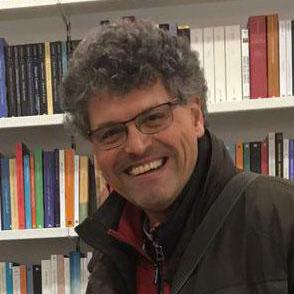
Systems designer, webmaster of www.acmesystems.it and founder of Acme Systems srl
Personal email: tanzilli@acmesystems.it
Web pages: https://www.acmesystems.it --- https://www.acmestudio.it
Github repositories: https://github.com/tanzilli --- https://github.com/acmesystems
Telegram group dedicated to the Acme Systems boards: https://t.me/acmesystemssrl





