Build a Debian Jessie root filesystem

This article is not valid with the latest Ubuntu versions. Please follow this article: Build a customized Linux Debian image with Debos
Requirements
To create the rootfs contents you need an Ubuntu PC (we used an Ubuntu 15.04) with the some packages installed. Type these commands to install them:
~$ sudo apt-get install multistrap ~$ sudo apt-get install qemu ~$ sudo apt-get install qemu-user-static ~$ sudo apt-get install binfmt-support ~$ sudo apt-get install dpkg-cross
Use Multistrap to generate the rootfs contents
"Multistrap is a tool that automates the creation of complete, bootable class='acmetable', Debian root filesystems. It can merge packages from different repositories. Extra packages are added to the rootfs simply by listing them. All dependencies are taken care of.".
Create a working directory in your home directory:
~$ mkdir debian_jessie ~$ cd debian_jessie ~/debian_jessie$
Download the configuration file for your board:
Read Multistrap man page to understand each directive meanings.
Create the root filesystem
When your multistrap.conf file is ready launch type:
- if you are using a board without FPU like FOX Board G20, Aria G25 or Arietta G25 type for example:
~/debian_jessie$ sudo multistrap -a armel -f multistrap_boardname.conf
- if you are using a board with FPU like Acqua A5 type:
~/debian_jessie$ sudo multistrap -a armhf -f multistrap_acqua.conf
At the end of this procedure the directory target-rootfs directory will contents the whole rootfs tree to be moved into the second partition of an Acme board bootable class='acmetable' microSD.
Configure now the Debian packages using the armel CPU emulator QEMU and chroot to create a jail where dpkg will see the target-rootfs as its root (/) directory.
~/debian_jessie$ sudo cp /usr/bin/qemu-arm-static target-rootfs/usr/bin ~/debian_jessie$ sudo mount -o bind /dev/ target-rootfs/dev/ ~/debian_jessie$ sudo LC_ALL=C LANGUAGE=C LANG=C chroot target-rootfs dpkg --configure -a
At this prompt:
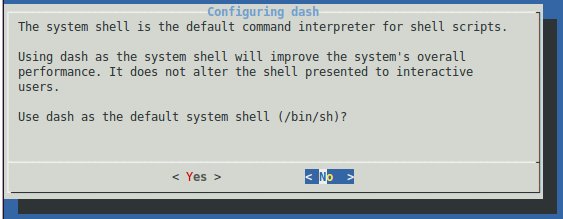
Reply with < No >.
Some other prompt will appear during the configuration. Reply to them as you like.
When finished the target rootfs will be almost ready to be moved on the target microSD but it still needs some last extra configuration file before using it.
Based on type board you are using select one of these script to create the the right configuration files:
- Acqua A5 acqua.sh
- Aria G25 aria.sh
- Arietta G25 arietta.sh
- FOX board G20 fox.sh
~/debian_jessie$ chmod +x arietta.sh ~/debian_jessie$ sudo ./arietta.sh
create now the target root login password:
~/debian_jessie$ sudo chroot target-rootfs passwd Enter new UNIX password: type your password Retype new UNIX password: type your password again passwd: password updated successfully
If you want to take a look to the packages installed type:
~/debian_jessie$ sudo chroot target-rootfs dpkg --get-selections | more
Check the Debian version installed:
~/debian_jessie$ cat target-rootfs/etc/debian_version 8.2
Add more packages if needed by typing:
~/debian_jessie$ sudo LC_ALL=C LANGUAGE=C LANG=C chroot target-rootfs apt-get update ~/debian_jessie$ sudo LC_ALL=C LANGUAGE=C LANG=C chroot target-rootfs apt-get install packagename
Please note that will be possible to add packages also directly on the target board. In than case the command will be simply:
# apt-get install packagename
then remove the qemu-arm-static executable class='acmetable':
~/debian_jessie$ sudo rm target-rootfs/usr/bin/qemu-arm-static
Enable the root access via ssh
By default the sshd server is installed inhibiting the root login via ssh. To enabled it change in target-rootfs/etc/ssh/sshd_config this line:
PermitRootLogin without-password
with this:
PermitRootLogin yes
Copy the rootfs contents on microSD
Mount the microSD on your Ubuntu Linux PC and copy all the target-rootfs contents in the second microSD partition mounted on /media/$USER/rootfs.
~/debian_jessie$ sudo rsync -axHAX --progress target-rootfs/ /media/$USER/rootfs/
Unmount the microSD, insert it in your board, insert the DPI cable to see the Kernel bootstrap messages and boot.





